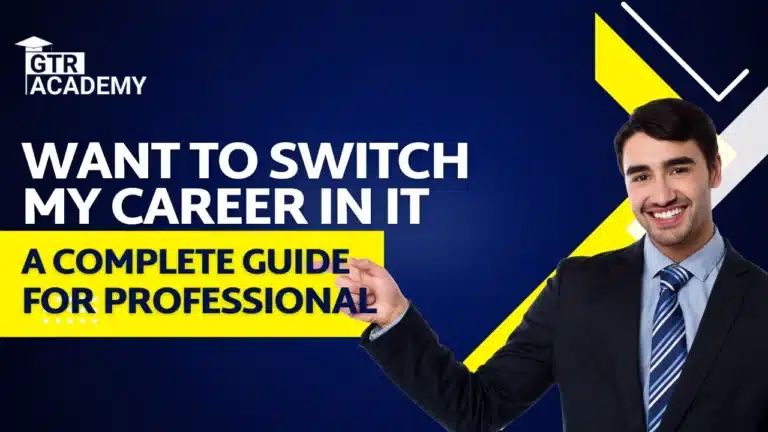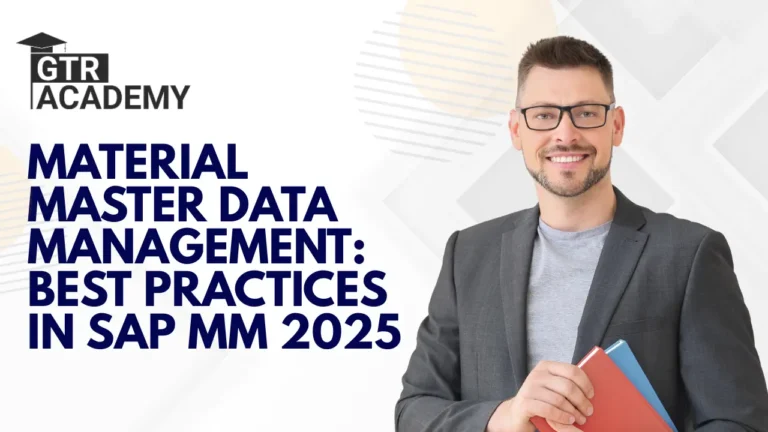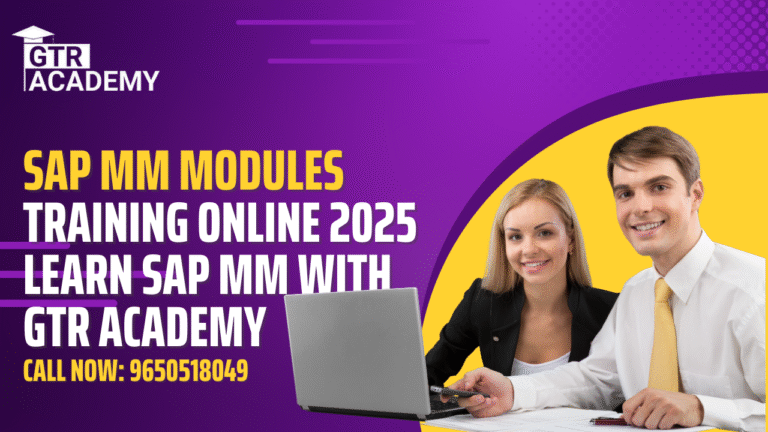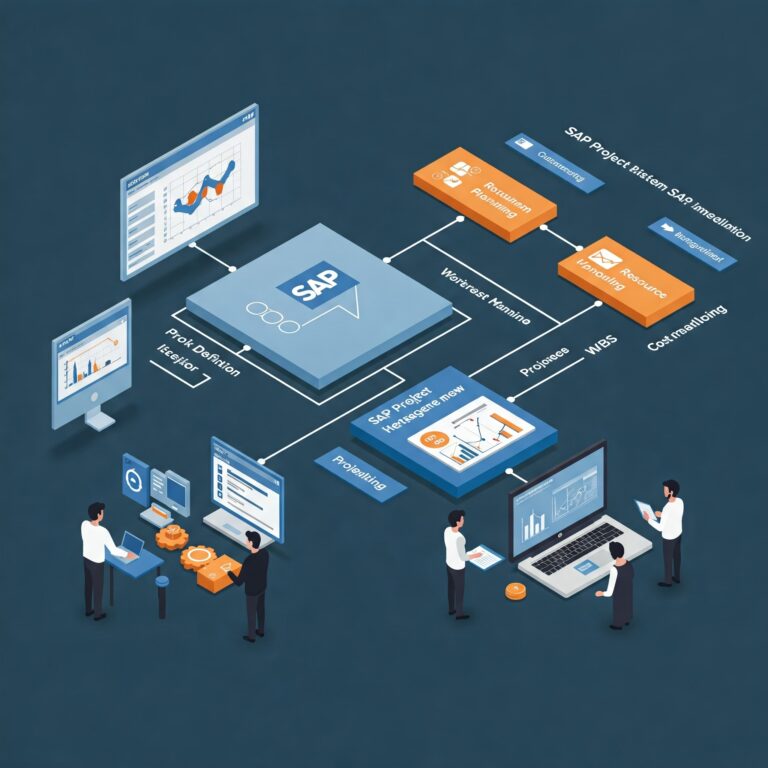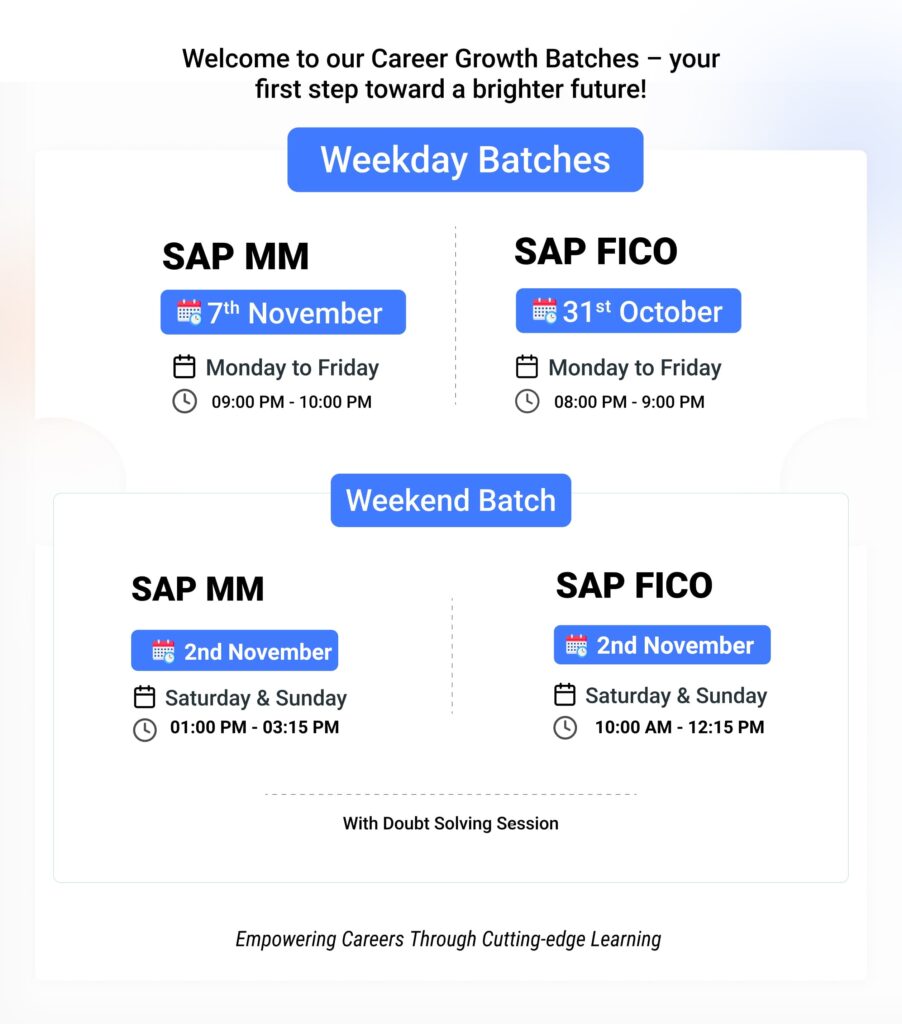How to Change Standard Price in Material Master SAP MM 2025
In the world of business operations, material pricing plays a big role in keeping financial data accurate and up to date. In SAP MM (Materials Management), every material has a standard price, which helps companies maintain consistency in valuation and cost control. However, there are times when this standard price needs to be updated — maybe due to changes in market prices, supplier costs, or manufacturing expenses.
In this blog, we’ll explain how to change the standard price in material master SAP MM, why it matters, and how you can easily update it step by step.
We’ll also talk about important T-codes, price change history, and tips to avoid errors while updating material prices.
Connect With Us: WhatsApp

What Material Master SAP MM?
In SAP, the standard price represents the fixed value of a material used for inventory valuation. It is stored in the Material Master Record under the Accounting 1 view.
When a material has a standard price, it means that no matter what the actual purchase price is, the system uses the same price to calculate stock value and cost of goods sold.
For example, if a material’s standard price is ₹100, and you buy it for ₹105, SAP still values the stock at ₹100. The difference of ₹5 goes to a price difference account.
This approach helps companies maintain consistent cost reporting and stable financial statements.
Why Do We Need to Change the Standard Price?
There are several reasons why a company may need to update or change the standard price in SAP:
-
Market price fluctuation – When raw material prices rise or fall.
-
Supplier cost changes – When vendors revise their rates.
-
New production cost – After changes in manufacturing expenses.
-
Correction of wrong entries – If a wrong price was set earlier.
-
Annual or periodic cost updates – As part of business planning cycles.
Keeping the standard price updated ensures accurate valuation of inventory and profit margins.
T-Code for Changing Standard Price in SAP MM
The most commonly used Transaction Code (T-code) to change the standard price in SAP MM is MR21.
This T-code allows users to change the material valuation price directly and ensures that the accounting system automatically reflects the updated values.
Another T-code, MM02, can also be used to view or maintain prices manually, but MR21 is recommended for standard price updates because it handles revaluation postings automatically.
Step-by-Step Process to Change Standard Price in SAP MM
Follow these easy steps to update the standard price in SAP:
Step 1: Go to T-code MR21
Type MR21 in the SAP command field and press Enter.
Step 2: Enter Material and Plant Details
Provide the Material Number and Plant Code where the material is stored.
Step 3: Select the Valuation Type (if applicable)
For materials with split valuation, choose the correct valuation type.
Step 4: Enter the New Price
In the New Price field, type the updated standard price you want to apply.
Step 5: Review the Data
Double-check all entries to ensure accuracy.
Step 6: Save the Changes
Click on Save. The system will display a confirmation message showing that the price has been changed successfully.
Important Notes When Updating Standard Price
-
Ensure there are no open transactions (like purchase orders or goods receipts) before updating prices.
-
Only authorized users should perform this task, as it directly affects financial accounts.
-
Always verify the new price with your finance or costing department.
-
Review the accounting entries generated by the system after the price change.
How to View Material Price Change History
SAP keeps a record of all changes made to material prices. To check the material price change history, you can use the following methods:
-
Check the material document list for the material.
-
Use SAP tables like CKMI1, CKHS, or MBEW to track old and new prices.
-
Run SAP reports to view historical data on valuation and cost updates.
This helps ensure transparency and traceability in pricing decisions.
How to Maintain Prices for Materials in SAP
If you want to maintain or set prices for a new material, you can use the Accounting 1 view in the Material Master using T-code MM02.
Here, you can enter:
-
Standard price (S)
-
Moving average price (V)
-
Valuation class
-
Price control indicator
This ensures your material has the correct pricing setup for future transactions.
Common T-Codes for Material Price Updates in SAP
-
MR21 – Change material price (standard price change)
-
MM02 – Edit material master and maintain accounting data
-
CK24 – Release cost estimate for standard cost
-
CK40N – Costing run for product costing
-
MB5B / MB51 – For checking valuation and material movement history
Changing Standard Cost vs. Standard Price
While the standard price is part of the material master, the standard cost is typically managed by the costing team in SAP CO (Controlling) using cost estimates.
If you are changing prices for production materials, you might need to run a cost estimate using CK40N and release it with CK24.
However, for regular materials and purchases, you can use MR21 in SAP MM without involving costing runs.
Learn SAP MM and Material Price Updates with GTR Academy
If you want to learn how to manage material prices, update standard costs, and perform practical SAP MM transactions, GTR Academy is one of the best places to start.
GTR Academy offers:
-
Step-by-step SAP MM training (online and classroom)
-
Access to SAP practice servers for real-world learning
-
SAP certification support with expert trainers
-
Placement assistance with leading companies
-
Lifetime access to recorded classes and the latest study materials
Whether you’re a fresher or a professional, GTR Academy helps you build the skills needed to become a successful SAP MM consultant and handle real-time business operations confidently.
Top 10 FAQs About Changing Standard Price in Material Master SAP MM
1. What is the standard price in SAP MM?
The standard price is a fixed cost used to value materials in SAP. It stays the same for all goods movements, even if the actual purchase price changes.
2. Why do we change the standard price in SAP?
To reflect changes in supplier cost, market rate, or production cost and maintain accurate inventory valuation.
3. Which T-code is used to change the standard price in SAP MM?
The most common T-code is MR21.
4. Can we use MM02 to change the standard price?
Yes, but MR21 is preferred as it posts automatic revaluation entries.
5. How do I change the standard price in SAP step by step?
-
Go to MR21
-
Enter Material & Plant
-
Type new price
-
Review entries
-
Save changes
6. Does changing the standard price affect accounting in SAP?
Yes. It automatically creates accounting postings for revaluation.
7. How can I check material price change history in SAP?
Use tables CKMI1, CKHS, or MBEW or reports like MB51.
8. What is the difference between standard price and moving average price?
-
Standard Price (S): Fixed valuation.
-
Moving Average Price (V): Adjusts automatically with each purchase.
9. Can I change the standard cost instead of the standard price?
Yes, via CK40N (Costing Run) and CK24 (Release Cost Estimate) in CO module.
10. How can I learn SAP MM and material pricing practically?
Join GTR Academy – offering practical SAP MM training, certification guidance, and placement support.
Connect With Us: WhatsApp
Final Thoughts
Changing the standard price in the material master is one of the most important tasks in SAP MM. It ensures that your company’s stock valuation and accounting remain accurate.
By following the simple MR21 process, you can update prices in just a few clicks while maintaining complete financial control.
Learning these skills from GTR Academy can help you gain confidence in SAP MM and open doors to a successful career in supply chain and ERP management.