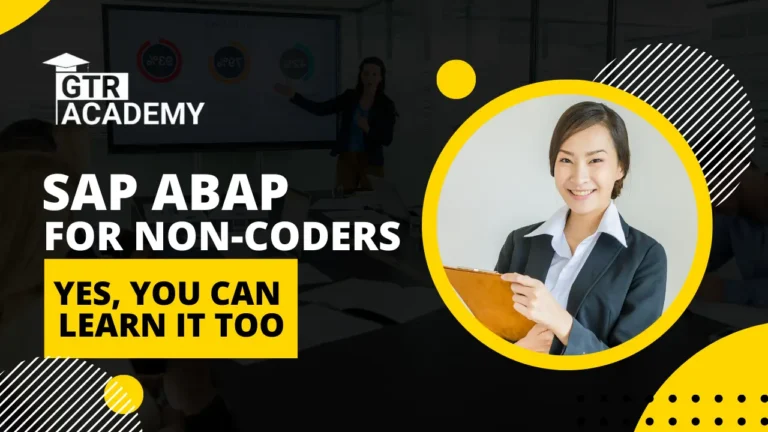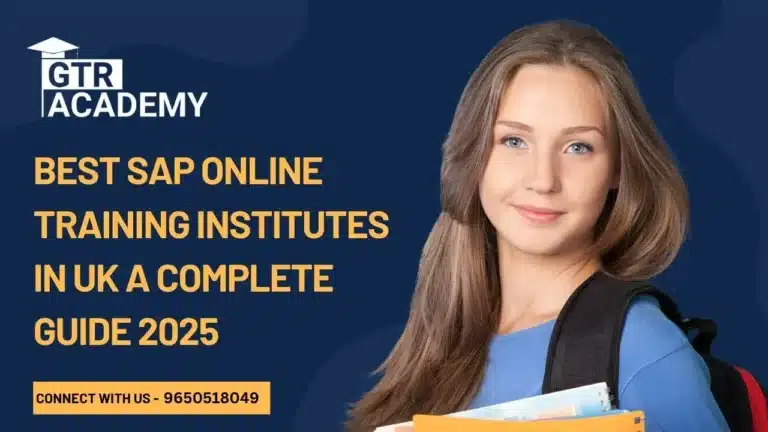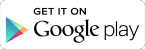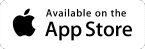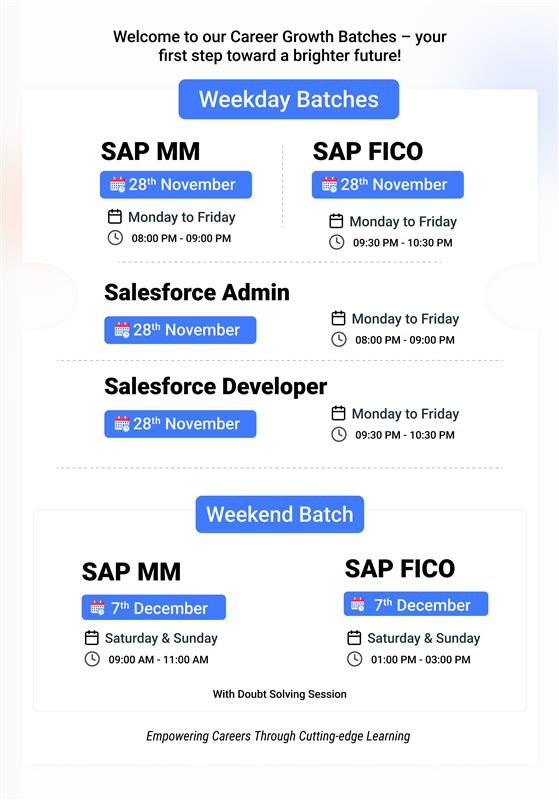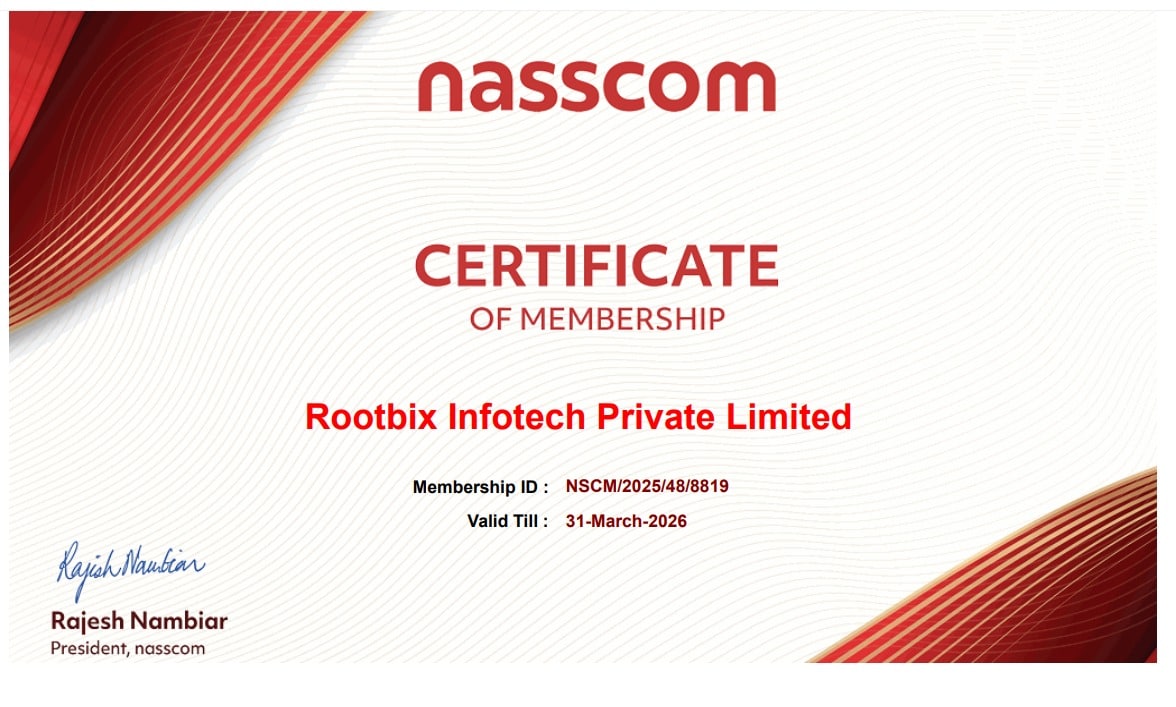SAP Shortcut Keys PDF 2025: Boost Your Productivity with These Essential Shortcuts
SAP Shortcut Keys PDF 2025: In today’s fast-paced enterprise landscape, efficiency is everything. Whether you’re using SAP FICO, MM, HANA, or B1, mastering SAP shortcut keys can dramatically increase your speed, accuracy, and workflow. This 2025 guide comes with a free downloadable SAP Shortcut Keys PDF and tips to help you navigate SAP systems like a seasoned professional.

Why Use SAP Shortcut Keys?
SAP is a robust ERP platform, but navigating its interface can be time-consuming. SAP keyboard shortcuts help users:
- Speed up daily transactions
- Minimize reliance on the mouse
- Improve data entry speed
- Reduce errors and fatigue
If you’re starting out in IT or working with SAP full-time, learning these shortcuts is a powerful way to boost your productivity across modules like FICO, MM, SD, and HANA.
Download the SAP Shortcut Keys PDF (2025 Edition)
We’ve compiled a free SAP shortcut keys PDF that includes the most used shortcuts for various modules.
Download it here:
👉 Download SAP Shortcut Keys PDF (2025) (Link coming soon)
This PDF includes shortcuts for:
- General SAP navigation
- SAP FICO
- SAP MM
- SAP HANA
- SAP B1
Most Useful SAP Shortcut Keys (2025 Quick Reference)
1. General SAP Navigation Shortcuts
| Shortcut | Function |
|---|---|
| Ctrl + N | Open new session |
| Ctrl + Shift + N | Open new SAP window |
| /n | Exit current transaction |
| /o | List all open sessions |
| /i | Close current session |
| F1 | Help |
| F4 | Dropdown list (possible entries) |
| Ctrl + S | Save |
| Ctrl + P |
2. SAP FICO Shortcut Keys (Finance & Controlling)
| Shortcut | Function |
|---|---|
| FB50 | Post General Ledger Document |
| F-02 | Enter G/L Account Posting |
| F-28 | Post Incoming Payments |
| F-53 | Post Outgoing Payments |
| FS00 | G/L Master Data Creation |
3. SAP MM Shortcut Keys (Materials Management)
| Shortcut | Function |
|---|---|
| ME21N | Create Purchase Order |
| MIGO | Goods Receipt |
| MIRO | Enter Invoice |
| MM03 | Display Material Master |
| MB1A | Goods Issue |
4. SAP HANA Shortcut Keys (For Analysts & Developers)
| Shortcut | Function |
|---|---|
| Ctrl + Shift + F3 | Execute SQL |
| F5 | Toggle SQL/Results |
| Ctrl + Space | Auto-complete code |
5. SAP B1 Shortcut Keys (Business One)
| Shortcut | Function |
|---|---|
| Ctrl + O | Open document |
| Ctrl + F | Find data |
| F2 | Edit mode |
Customizing SAP Shortcut Keys
SAP allows personalization of keyboard shortcuts:
How to Set Custom Shortcuts:
- Go to
System → User Profile → Own Shortcuts - Assign a transaction code to a key combination (e.g., Ctrl + F for FB50)
- Save and start using
Best Practices for Using SAP Shortcuts
- Focus on memorizing the 10 most-used shortcuts first
- Keep the PDF printout near your desk for quick reference
- Use combined entries like
/nFB50to open a transaction instantly - Practice daily—consistency builds muscle memory
Where to Learn SAP Shortcut Keys in Pune?
GTR Academy – Pune’s Leading SAP Training Institute
- Practical, hands-on SAP system access
- Free SAP shortcut keys PDF for students
- Experienced instructors & weekend batches
- 100% placement support
Visit: www.gtracademy.org
Frequently Asked Questions: SAP Shortcut Keys (2025)
Q1. What are SAP shortcut keys and why are they important?
SAP shortcut keys let you perform common tasks without navigating menus, saving time and reducing errors.
Q2. Where can I get a full SAP shortcut keys PDF?
From GTR Academy’s website, SAP forums, or community blogs. The 2025 version will be downloadable soon.
Q3. Do all SAP modules use the same shortcuts?
General shortcuts are common across modules, but transaction codes differ (e.g., FICO: FB50, MM: ME21N).
Q4. Can I create my own shortcut keys in SAP?
Yes. Navigate to System → User Profile → Own Shortcuts to assign custom keys to transactions.
Q5. What are the top 5 universal SAP shortcuts?
/n– Exit transaction/o– Show open sessionsCtrl + N– New sessionF1– HelpF4– Possible entries
Q6. Do SAP HANA and SAP GUI use the same keys?
No. SAP HANA Studio/Cloud uses IDE-like shortcuts. GUI shortcuts mostly differ.
Q7. How do I print via shortcut?
Use Ctrl + P to print and Ctrl + Shift + P for print preview.
Q8. What if shortcut keys stop working?
Try restarting SAP GUI, reset shortcuts in user settings, or check for keyboard conflicts.
Q9. Are SAP shortcut keys the same on Mac?
Mostly yes, but use Command instead of Ctrl. Some function keys may need the fn key.
Q10. Are there shortcuts for tables and reports?
Yes:
Ctrl + Y– Copy rowF2– Edit fieldCtrl + Shift + F5– Execute report
Conclusion: Master SAP with Smart Shortcuts
In the ERP-driven future, time is money. By adopting SAP shortcut keys, professionals can:
- Reduce transaction time by up to 40%
- Lower the chances of data entry errors
- Gain a competitive edge in job performance
- Improve SAP proficiency across modules
Next Steps
- ✅ Download the SAP Shortcut Keys PDF 2025
- ✅ Start practicing 2–3 new shortcuts every day
- ✅ Enroll in a hands-on SAP training program at GTR Academy
Efficiency in SAP isn’t about clicking faster—it’s about knowing the right keys.
Ready to upgrade your SAP skills?
📥 Download the PDF | 📞 Talk to an SAP Expert: +91 9650518049
🌐 Visit: www.gtracademy.org