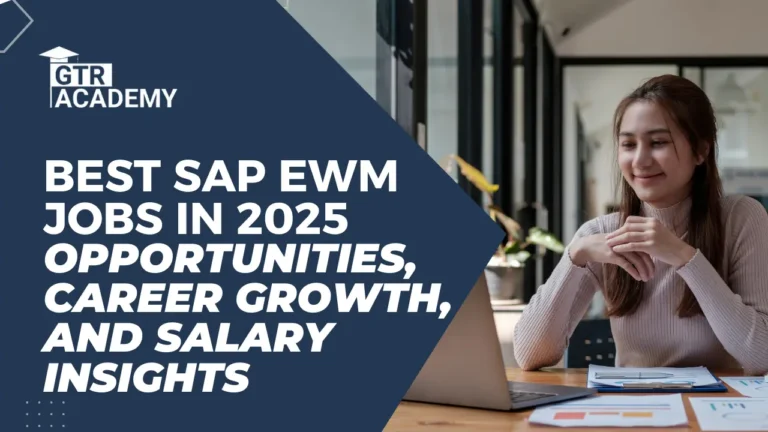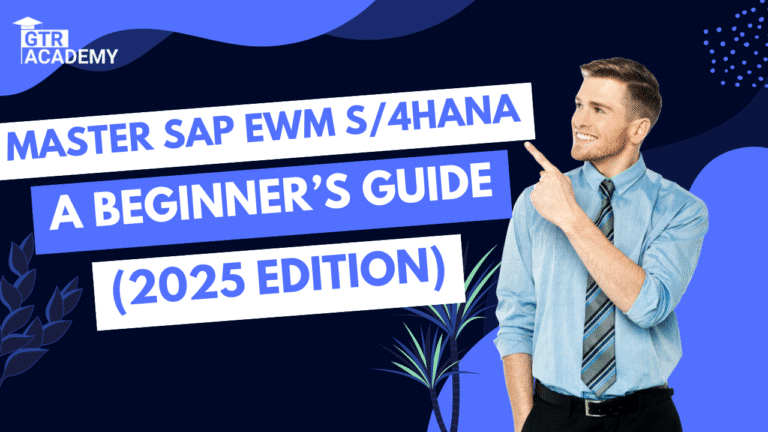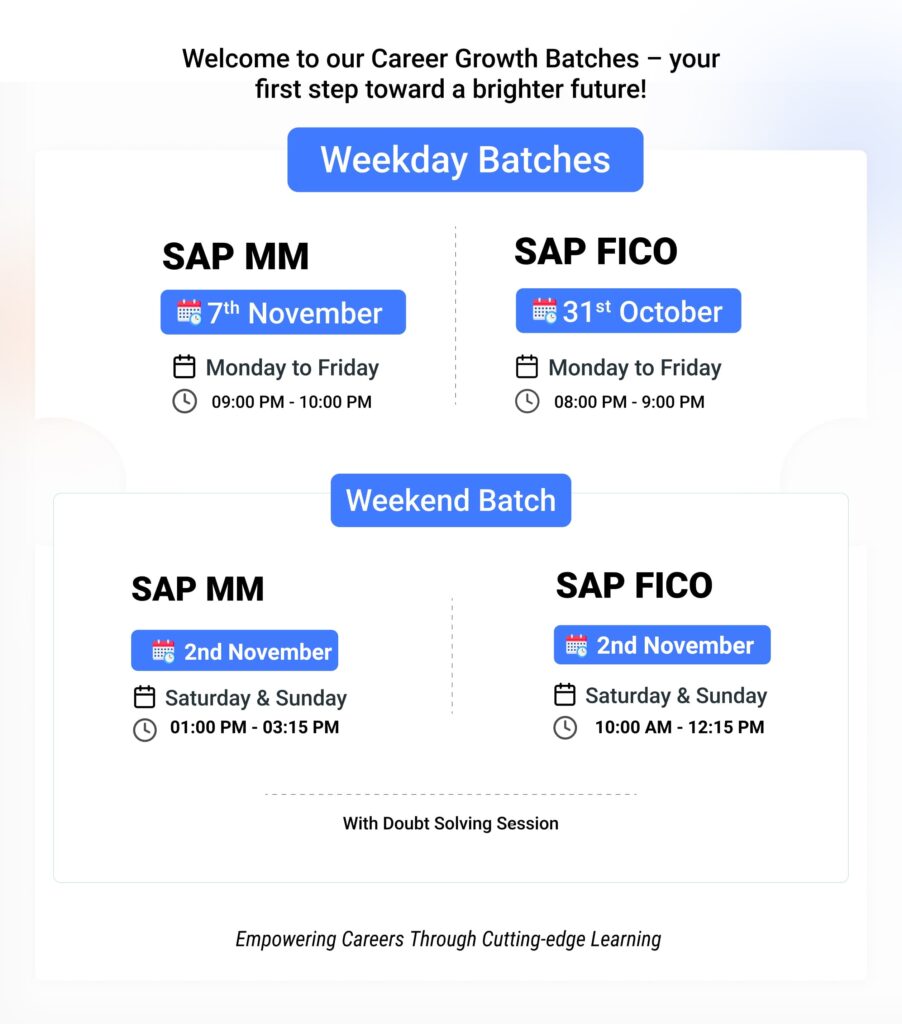How to Create Material Group in SAP MM (Step-by-Step Guide) 2025
In SAP Materials Management (SAP MM), materials are categorized into different groups to make procurement, reporting, and analysis more efficient. These groups are called Material Groups. They help organizations organize materials that share similar characteristics — for example, all office supplies, electronic parts, or raw materials.
If you’re wondering how to create a material group in SAP MM, this article will guide you through the process in clear, simple steps.
This detailed guide also covers related topics like:
• How to create material group in SAP MM PDF
• Create material group in SAP Code
• How to create material group in SAP S/4HANA
• Material group table in SAP
• How to create material type in SAP MM
• Material Master configuration in SAP MM
Let’s get started.
Connect With Us: WhatsApp

What is a Material Group in SAP MM?
A Material Group is a key classification field used to group similar materials under one category. It helps in simplifying processes like:
• Procurement and purchasing
• Material valuation and reporting
• Inventory management
• Vendor analysis
For example:
• Material Group 1000 – Office Supplies
• Material Group 2000 – Electrical Equipment
• Material Group 3000 – Raw Materials
By grouping materials logically, organizations can analyze costs, manage vendors better, and streamline the purchasing cycle.
Why Is Material Group Important in SAP MM?
Material groups play a vital role in efficient Material Master Data Management. Here’s why they matter:
• They make it easier to identify and manage similar materials.
• They help in generating better management reports.
• They improve procurement and inventory visibility.
• They allow faster and more accurate decision-making for purchasing departments.
Understanding and creating material groups is one of the first steps in SAP MM configuration.
Step-by-Step Guide: How to Create Material Group in SAP MM
Creating a material group in SAP MM is simple if you follow these easy steps:
Step 1: Use the Transaction Code SPRO
-
Go to the SAP command field and type SPRO.
-
Press Enter to open the SAP Reference IMG (Implementation Guide).
Step 2: Navigate to Material Group Configuration
From the menu path, go to:
SAP Reference IMG → Logistics – General → Material Master → Settings for Key Fields → Define Material Groups
This is where you can create, edit, or delete material groups.
Step 3: Select Define Material Groups
Once you open this option, the system displays a list of all existing Material Groups used in your organization.
Step 4: Create a New Material Group
-
Click on the New Entries button.
-
In the Material Group field, enter a unique numeric or alphanumeric code (e.g., 4000).
-
In the Description field, enter the name of the group (e.g., “Packaging Materials”).
-
Once done, click Save.
Step 5: Assign Your Material Group to Materials
After creating the material group, you can assign it to materials in the Material Master.
To do this:
• Go to Code MM01 (Create Material) or MM02 (Change Material).
• In the Basic Data 1 view, locate the Material Group field.
• Enter the code of your newly created group (e.g., 4000).
• Save your changes.
That’s it! You have successfully created and assigned a Material Group in SAP MM.
Code to Create Material Group in SAP
The Code to create a Material Group in SAP MM through configuration is OMSFG.
However, in modern versions like SAP S/4HANA, this process is performed through SPRO → Define Material Groups as part of the customization setup.
How to Create Material Group in SAP S/4HANA
In SAP S/4HANA, the steps are similar but more streamlined:
-
Go to SPRO → IMG → Logistics – General → Material Master → Settings for Key Fields → Define Material Groups.
-
Click on New Entries.
-
Enter your Material Group Code and Description.
-
Save your entries.
The system automatically syncs material group data across all modules, making it easier to manage procurement and analytics.
Material Group Table in SAP
The main table where material groups are stored in SAP is T023.
This table stores the Material Group key and Description, which are used across different SAP MM transactions.
Material Type vs. Material Group
It’s important to understand the difference between Material Type and Material Group:
• Material Type determines the nature and control of materials (e.g., raw material, finished product).
• Material Group is used to categorize materials with similar characteristics for reporting and purchasing.
For example:
• Material Type: ROH (Raw Material)
• Material Group: 3000 (Steel and Metals)
Both are used together in the Material Master for complete material classification.
Material Master Configuration in SAP MM
The Material Master is the central database in SAP MM that stores all material-related information.
During Material Master configuration, you define key settings such as:
• Material Types
• Material Groups
• Units of Measurement
• Purchasing and Accounting data
Learning how to configure these correctly is crucial for anyone aiming to become a successful SAP MM Consultant.
Learn SAP MM Configuration with GTR Academy
If you want to master SAP MM configuration — including how to create material groups, material types, and pricing setups — GTR Academy is one of the best places to learn.
GTR Academy Offers:
• Comprehensive SAP training and certification programs
• Online SAP courses with certificates
• Step-by-step Material Master configuration training
• Hands-on SAP server access for real-time practice
• Affordable SAP course fees and placement assistance
Whether you’re a fresher or an experienced professional, GTR Academy’s SAP MM course can help you build a strong foundation and advance your career as an SAP Consultant.
Top 10 FAQs About Creating Material Group in SAP MM (2025)
1. What is a Material Group in SAP MM?
A Material Group in SAP MM is a way to categorize materials that share similar characteristics. For example, all office supplies, electrical components, or raw materials can be grouped together. This helps in better organization, reporting, and purchasing management.
2. Why do we create Material Groups in SAP?
Material Groups make it easier to manage materials efficiently. They help in:
• Simplifying procurement and inventory analysis
• Generating reports for specific categories
• Reducing duplicate entries in the Material Master
• Improving vendor negotiations and cost tracking
3. How can I create a Material Group in SAP MM?
To create a Material Group in SAP MM:
-
Go to Tcode SPRO.
-
Navigate to SAP Reference IMG → Logistics – General → Material Master → Settings for Key Fields → Define Material Groups.
-
Click on New Entries.
-
Enter the Material Group Code and Description.
-
Save your entry.
Now your Material Group is created and ready for use.
4. What is the Code for creating a Material Group in SAP?
The Code used to create a Material Group in SAP MM is OMSFG.
You can also access it through the SPRO path during Material Master configuration.
5. How to create a Material Group in SAP S/4HANA?
In SAP S/4HANA, the process is similar to traditional SAP MM:
-
Go to SPRO → IMG → Logistics – General → Material Master → Settings for Key Fields → Define Material Groups.
-
Click New Entries, enter the code and description, and save.
The data is instantly available across all integrated modules.
6. Where is the Material Group data stored in SAP?
The Material Group information is stored in the T023 table.
This table contains the Material Group key and Description, which are used for reporting and reference across SAP modules.
7. What is the difference between Material Type and Material Group?
• Material Type defines the nature of a material (e.g., raw material, finished product) and controls its behavior in transactions.
• Material Group is used to categorize similar materials for reporting, procurement, and analysis.
Both are essential fields in the Material Master.
8. Can I assign multiple Material Groups to one material?
No. In SAP MM, each material can have only one Material Group. However, you can use additional classification fields like Material Group 1, 2, or 3 for more detailed grouping.
9. How do I assign a Material Group to a material?
To assign a Material Group:
-
Use Tcode MM01 (Create Material) or MM02 (Change Material).
-
Go to the Basic Data 1 view.
-
Enter the Material Group code in the Material Group field.
-
Save the changes.
Your material will now belong to that group.
10. Where can I learn Material Master configuration in SAP MM?
You can learn complete Material Master configuration — including Material Groups, Material Types, and Pricing — from GTR Academy, one of the best SAP training institutes.
GTR Academy offers:
• Expert-led SAP MM training and certification programs
• Online SAP courses with certificates
• Real SAP server access for practice
• Affordable SAP course fees
• Placement support for SAP MM Consultant jobs
Whether you’re a fresher or a working professional, GTR Academy’s SAP MM course helps you build strong practical knowledge and confidence to work on real SAP projects.
Connect With Us: WhatsApp
Conclusion
Creating a Material Group in SAP MM is a simple but essential process that helps organizations classify and manage their materials effectively. With material groups, businesses can streamline procurement, improve reporting, and maintain clean, organized material data.
By understanding the concept and learning the steps through proper SAP MM training, you’ll gain one of the most practical and valuable skills for your SAP career.
With expert guidance from GTR Academy, you can master SAP MM configuration — including Material Groups, Material Types, and Material Master management — and become a confident SAP MM professional.